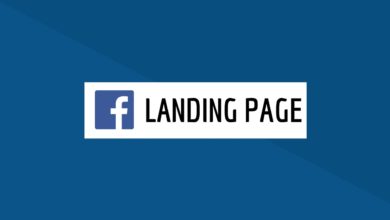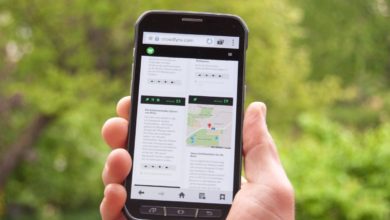Complete Guide to Turn Off Comments in WordPress
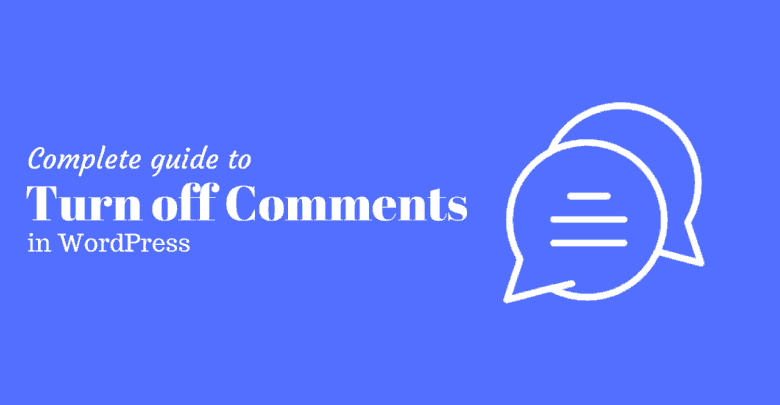
Comments are a great way to connect with your audiences but often it becomes a pain filtering and connecting to them continuously!
Most of you must be facing the same problem while managing your websites yourself. So, here we brought you the solution for how to turn off your comments in your website without hiring an expert.
If you are reading this, then you might have visited us to have a slight look at how to disable the comments of your WordPress Blog. We will even solve some of the confused readers as to why they actually should disable the comments! There are several ways of turning off comments in WordPress and one way might not disable it completely.
So it is recommended that you read to the end of the article and your 5 minutes might save you hundreds of hours dealing with those comments!
Obvious question: “Why to turn off comments in WordPress?”
- Blogs which report on news stories are often flooded with hateful and controversial comments. Many bloggers have indeed turned off comments when they were overpowered by the chaos.
- Some WordPress Blogs with a high rate of visitors often receives thousands of comments a month. It consumes heck a lot of time which can be spent on other more important business issues.
- Many top bloggers even argue that is rather a distraction and waste of time
- Spam comments are popular in web platforms. If the number of spams exceeds, it can destroy the credibility of the article. Better to be removed or turned off.
- We suppose most of the WordPress Blogs have a dedicated social media presence. Commenting is more appropriate there. Blog commenting is now an old phrase!
Turning off comments: Research perspective
Comment Debate of Fizzle
Fizzle’s interview with two popular Bloggers found two opposite perspectives to comments in WordPress.
The Blog Far Beyond the Stars, run by Everett Bogue has once turned off its commenting option in WordPress. This they claimed as a part of a test to see whether comments bring them good or it’s just too unnecessary. The results forced him to turn off the comments.
Want to know why? Here they are:
- Monitoring comments consumed a lot of his time.
- The more he read, the more inclined he was to write about topics that helped to clarify his questions or to confuse him, which he thought was jeopardizing his creativity.
- Discovered that only 5% of his blog visitors are responsible for all comments. When he checked the identity of these people, he discovered that only a quarter of them were true followers of the blog.
The Smart Passive Income Blog run by Pat Flynn has more visitors, crossing 80000 visitors a month. On an average, his posts gain 50 comments each. He nevertheless kept them. See for yourself the reasons:
- Comments create a more complete theme.
- Readers have the right to listen to them.
- He also thinks that responding to readers gives credibility to the idea of a real person and affection on the other side of the blog.
- Learns a lot about what attracts readers and, in turn, use their comments and views to write better content in the future.
- He believes comments are an excellent way to collect social insights on your site.
Research done by NPR, NPR more or less has found similar results from his study which are also negative for comments on WordPress posts.
It has over 30 million visits per month and an average of 400,000 comments. But only 0.06% of people among them were observed to engage in commenting. In the end, an extra budget was needed to manage those comments. So they completely removed the commenting option from their Blog.
Now that you have known the best reasons for disabling the comments in your WordPress blog or website, we can certainly proceed.
How to turn off comments in WordPress
There are many ways to do this and we will cover all of them. This will give you a long-term permanent solution!
1. For new articles
At the left side of the dashboard, go to discussion setting and you can play around with these options to turn comment off as you like.
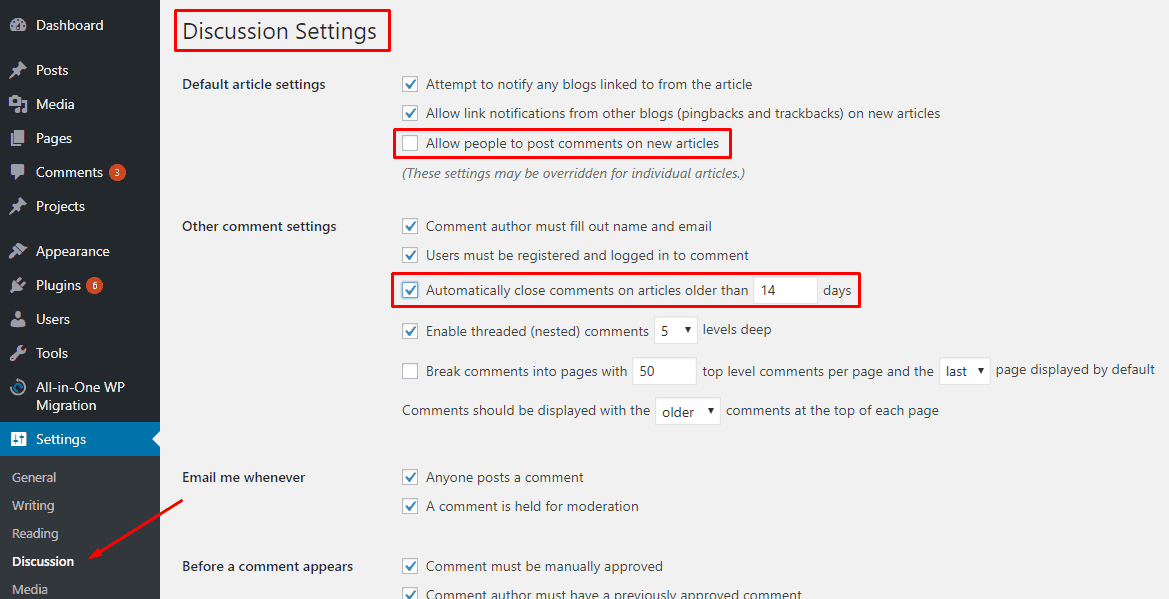
If you untick the first highlighted option in the right side of the image, this should turn the comments off for any new articles that you will post on your WordPress Blog. The next highlighted part will allow you to choose a time frame for when you want to close comments in your posts. However, there are other methods also as following.
2. On existing articles
On Your specific article post go to “Quick edit”
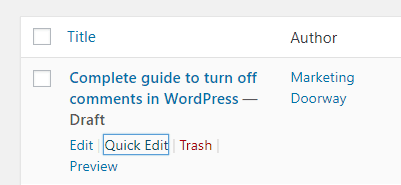
And can deselect the option highlighted
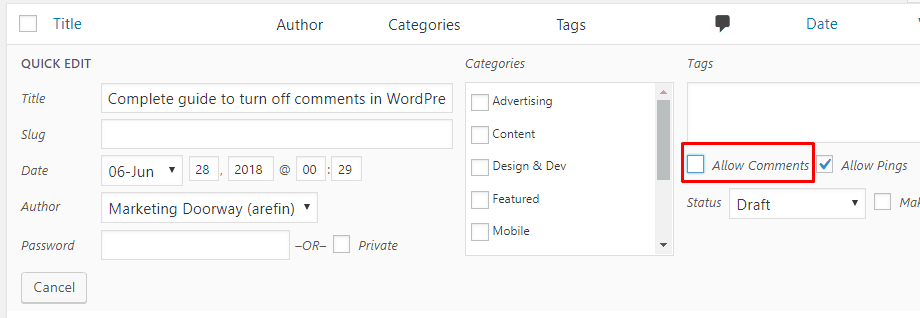
You can also do it for multiple posts at once.
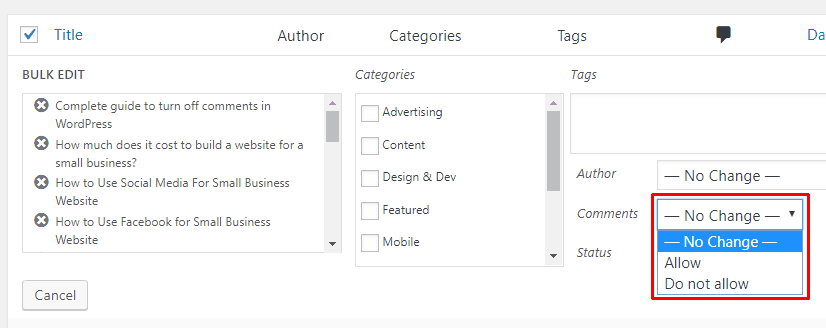
3. On Attachment pages
An attachment page will be formed as soon as you upload something to the media library. This can receive comments when it goes live with a post.
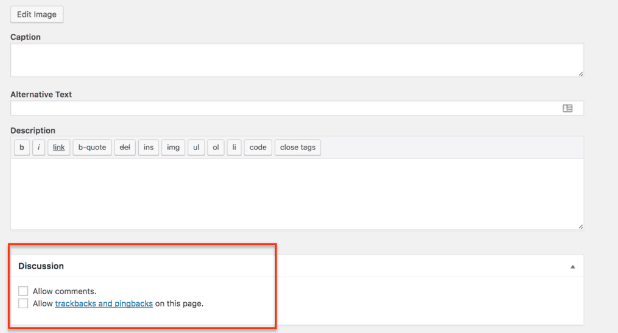
Use the sort filter to find the unattached files in the library
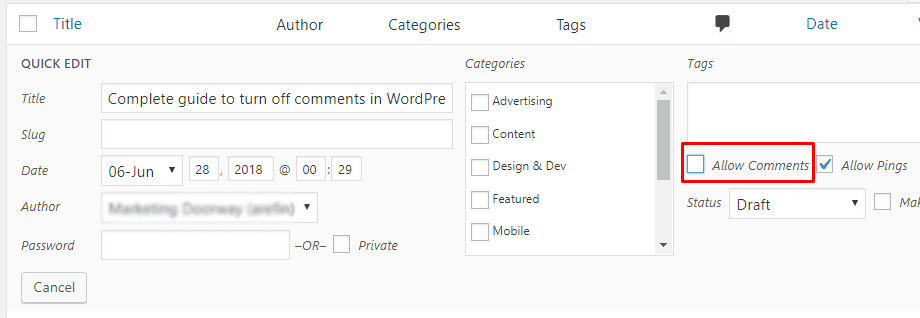
You can certainly uncheck the commenting option but will have to do individually.
So we have provided an easy code for you. Just copy and paste it in functions.php file and all comments will be turned off.
function filter_media_comment_status( $open, $post_id ) {
$post = get_post( $post_id );
if( $post->post_type == ‘attachment’ ) {
return false;
}
return $open;
}
add_filter( ‘comments_open’, ‘filter_media_comment_status’, 10 , 2 );
With these three methods, you will be able to get rid of old, new and media content comments completely. Cheers! You’ve done it!
Wait!
We have more for you!
Disabling comments per post
Maybe you still want to have your comments option turned on. But some posts are becoming a headache for you. Then in your commenting meta box quickly uncheck it.
On the Publication Editor screen, click the Screen Options button in the upper-right corner of the screen. A drop-down menu will open where you must check the box next to the discussion.
You can find this on any of your post or page. Sometimes adjusting your screen option will make it visible.
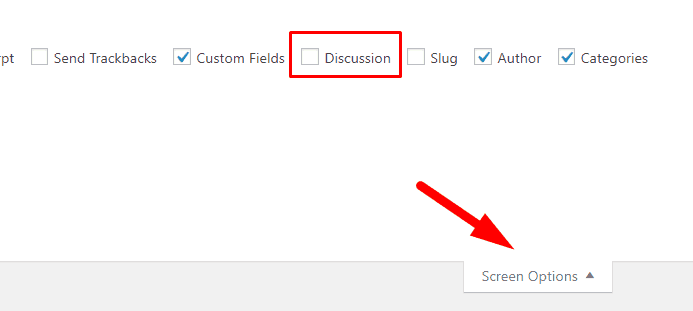
After you mark the discussion box, scroll down and you’ll find a meta-discussion box on the publication editor screen. This box allows you to opt-in or opt-out of comments on a single page.
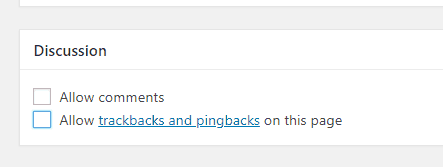
Check the box next to Allow comments to enable comments on this page. You can now update or publish your page and it will be displayed as a comment form.
WordPress comments Alternative
Many commenting solutions are available on the web if you don’t like WordPress comments. And if you need more credible comments Facebook, Disqus or even Google+ can come in handy. But you can avoid this option if you find them problematic as you will have only a little control over these social media comments.
Shortcut Bonus
There is another secret option for turning off bulk comments in WordPress; which many blog owners don’t know about. You can use the bulk editing function in WordPress via CSV. This will allow you to turn off comments for many posts and not for all of them completely.
Now that you know how to Turn off the commenting option, you would want to know how to remove them also. Why? Because some comments and even many of them can be spams, destroying your sites credibility. Let’s have a quick look!
But first before deleting comments in WordPress
There are many legitimate scenarios when a user already needs to delete all WordPress comments without hesitation.
For example, WordPress has filled in fake comments on a development site just to see how it will end. You must delete these comments before you go to a live site.
There are also many other scenarios where a site owner wants to get rid of comments from their WordPress site.
However, if you just want to remove unwanted comments, take a look at our guide on how to remove unwanted comments in WordPress. If you’re interested in unwanted comments in WordPress, be sure to review these tips and tools to combat spam in your WordPress comments.
If there are comments on your pages, take a look at how to disable comments on pages in WordPress.
If none of the above scenarios apply, read further.
At first you would need to create a full backup of your website.
Deleting all comments in WordPress is irreversible. You will not be able to cancel them once you delete these comments. So it’s important to have a backup.
Let’s look at the First method.
1. Use plugin to delete all comments in WordPress
The first thing you should do is install and activate the Plugin “Delete all comments”. If you are not familiar with installing plugins, read WordPress Plugin set up instruction.
After activation, you should visit the tools and tick the ” Delete the All comments“. Here you will see the total number of comments on your website, the confirmation window and the delete button.
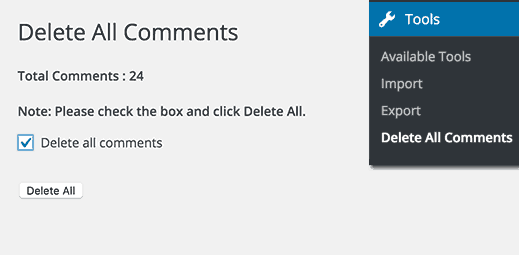
By clicking the Remove All button, all comments on the WordPress site will be permanently deleted. Including spam and garbage. Now you can visit the comments page and you’ll see all the comments that have been removed from your WordPress site.
The method 2 is a bit complicated but If you are an advanced user this can be effective for you.
2. Use PhpMyAdmin to delete WordPress comments
First you should login in you cPanel of WordPress hosting. You will find the PhpMyAdmin under database section.
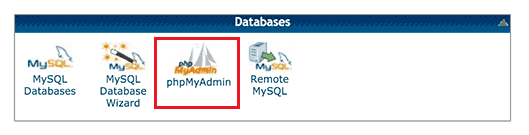
Inside this, you can see many databases. Just find the WordPress database.
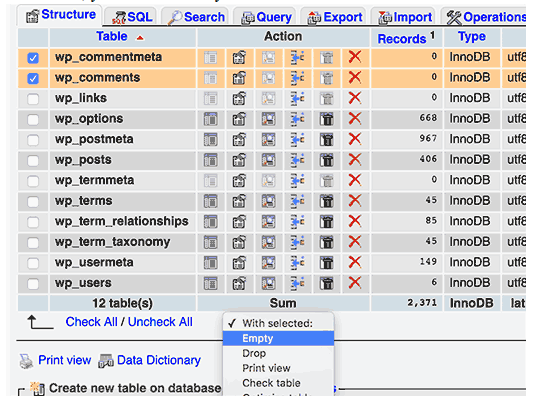
The box must be checked to wpprefix_comments and wpprefix_commentmeta. The name of the database table can be different for different users.
You have selected the comments table now, now find “with selected:” drop down menu. This you will get below the table list. Select “empty” in the drop down. A warning might come. Don’t be surprised. It’s just a built in system. You can proceed.
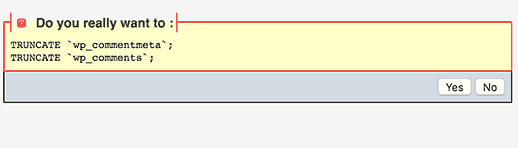
As soon as you click “yes”, Boom!! Comments are gone!!
A simpler way is to login to the MySQL console and just run the command below:
TRUNCATE `wp_commentmeta`;
TRUNCATE `wp_comments`;
Congratulations now you can successfully turn off WordPress comments and delete them as well in all possible ways.!!